CD/DVD/Blu-ray Disc Recording Status with animated display
![]()
The last dialog displayed for this process shows you the CD/DVD/Blu-ray Disc recording status. You can switch between two settings for the display of the information. This is the default display setting. |
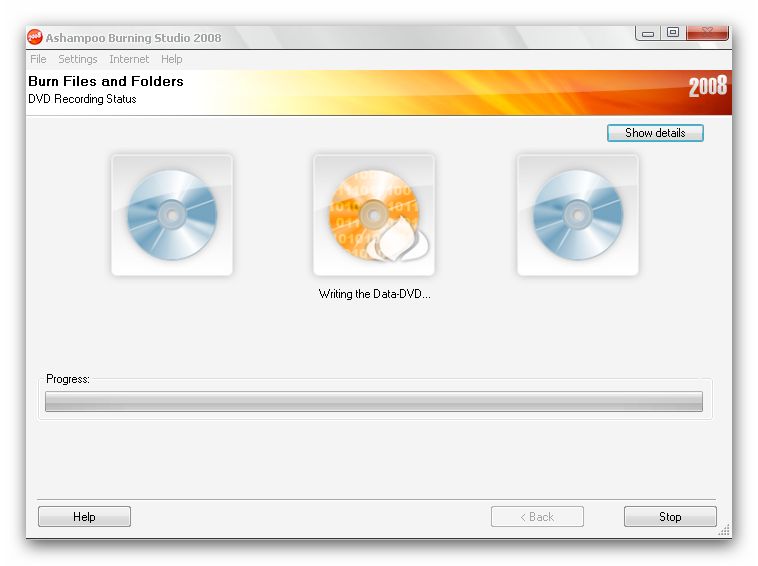
|
Ashampoo Burning Studio 2008 is now preparing the data for the recording process.
|
|
|
The program simulates the recording process, without actually physically writing any data to the disc. |
|
Ashampoo Burning Studio 2008 records now the data to the disc. Please do not stop the process. You will destroy the medium! |
|
Ashampoo Burning Studio 2008 verifies the contents of the disc after the recording (the files on the disc are compared with the original files). This can take a little time. |
|
The program erases the CD-RW, DVD-RW and Blu-ray Disc and Blu-ray Disc.
|
|
Erasing the CD/DVD/Blu-ray Disc was successfully finished. |
|
The program now closes the "session" before recording the "leadout". |
|
Congratulations! This icon indicates the successful recording of the disc. |
|
Congratulations! This icons indicates the successful erasing of the disc.
|
|
The recording process failed due to several reasons. Note: You have to switch back to the Status Message box if you want to know exactly why the process failed. Just click on Show details on the right hand of the screen.
|
|
|
CD/DVD/Blu-ray Disc Recording Status with detailed status messages
![]()
The last dialog displayed for this process shows you the CD/DVD/Blu-ray Disc recording status. You can switch between two settings for the display of the information. This is the default display setting. |
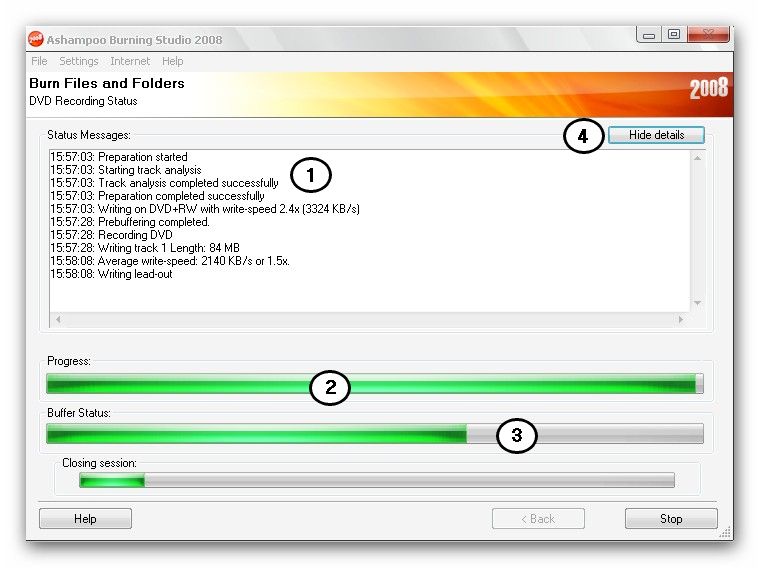
|
|
|
|
After the recording process is successfully finished you have the following options. Just click on the appropriate item as shown below: |
|
|
|
|
|
Go back This will bring you back to the project window where you can edit files and folders. |
|
|
|
Write same CD/DVD/Blu-ray Disc again This will bring you back to the Write Options screen. |
|
|
|
Verify the CD/DVD/Blu-ray Disc This is a useful feature if you want to be absolutely certain that the files on the disc are correct. |
|
|
|
If you want to order new recordables discs online, just click on the item which brings you to the |











